Today we’re checking out the latest large format gaming monitor from Asus, the ROG Strix XG438Q. We’ve seen 43-inch 4K monitors in the past, some of which have been designed for gaming, in fact you might remember our review of the monstrous Philips Momentum 43 last year. But the XG438Q brings several cool technologies together in a single (huge) package.
We’re getting a 43-inch 4K panel at 120 Hz. We’re getting VA technology combined with DisplayHDR 600 certification and FreeSync 2 HDR support, so HDR is a feature here. And we’re getting 90% DCI-P3 coverage for the wide gamut fans out there. All in all, a very decent feature set.
Now, this isn’t the sort of display I’d personally choose to use. I think 43-inches is a tad too big for a monitor at a typical desk distance. But I can understand why others might like it. The display is so big it dominates your field of view, which is great for gaming. For reference, it’s about 20% wider than a 34-inch ultrawide, while also being significantly taller. It’s a similar pixel density to a 27-inch 1440p monitor, so upping the size to 43-inches at 4K gives you heaps more screen real estate to work with, which could be great for, say, a 4x grid of 1080p inputs using the picture-in-picture mode.
You’d definitely want to be a big screen fan though, because this thing will dominate your desk space at nearly a meter wide. For gaming, we think it would be even better if the monitor was curved so that the expansive edges were just brought into your field of view a bit better, but regardless, when you sit in front of this thing you won’t really see anything else.
Design wise, the front is (surprise) all screen. The bezels aren’t particularly small when you put it up against a modern 27-inch monitor, but because the screen is so massive it doesn’t seem like a issue. The wide-prong metal legs support the monitor well, though naturally given the size there’s only tilt adjustability plus VESA mounting support. I couldn’t imagine how difficult it would be to integrate height adjustability into a monitor that weighs 33 pounds.
From the back, this thing looks like a TV. There’s a massive Asus ROG logo, a few vents and patterns that typically accompany an ROG monitor design. Surprisingly, there’s no RGB elements into the monitor itself, though you do get this RGB Aura Sync ROG logo projector accessory that you can mount to the back if you want.
The ROG Strix XG438Q comes with four display inputs, there are three HDMI 2.0 ports and a single DisplayPort 1.4. If you want to use the monitor at its maximum 120Hz refresh at 4K, you’ll need to use DisplayPort, as HDMI only supports up to 60 Hz.
And as we’re at the limits of DisplayPort without display stream compression, there are some minor compromises to hit 120 Hz in some situations. You’ll get full 8-bit support right up to 120 Hz, so no issues here for SDR content, however if you want to use 10-bit HDR, you’ll be limited to 60 Hz. 10-bit at either 100 or 120 Hz requires chroma subsampling. However there is nothing stopping you from using HDR in conjunction with 8-bit color depth, and in previous testing we’ve found it very hard to spot the difference between 8-bit and 10-bit HDR on these sorts of panels, given this is a native 8-bit panel anyway.
For other I/O we have some audio jacks and a USB 3.0 hub. The built in speakers are decent for a monitor, much better than average if this is something that matters to you.
The on screen display can be controlled one of three ways: the directional toggle on the rear, the included remote control, or via Asus’ software utility. You’ll find all the usual stuff like cheat crosshairs, shadow boosting modes, timers, and so on. One of the big omissions is perhaps a backlight strobing mode, which Asus usually calls ELMB, though typically this is for higher refresh displays at 144Hz or above.
Before getting into some other aspects of performance, we wanted to talk about how this monitor handles fine detail. It’s a 4K display that’s large enough to use at its native resolution without scaling at a standard desk distance, so it should handle text and other fine detail well. Unfortunately, it doesn’t, and that’s down to its subpixel layout.
Here are two side by side images that show how the XG438Q handles text, next to an IPS monitor of similar pixel density. The XG438Q is running in its SDR mode at 4K 120Hz over DisplayPort, although because this is an issue with the panel itself, it doesn’t matter what configuration you are in. You can clearly see from these images that text is sharper and clearer on the IPS monitor compared to the XG438Q.
If we zoom in more, we can see why this is the case. The IPS monitor uses a standard RGB subpixel layout, which is what your operating system expects and plans for when rendering text. The Asus XG438Q uses a rarer BGR layout, which even modern operating systems don’t really know how to handle well. Using ClearType in Windows can help mitigate the issue somewhat, and we ran the utility for the images you’re seeing here, but it can never be resolved fully so what you’re left with is slightly blurry and odd looking text. Had Asus rotated the panel 180-degrees to make it RGB, this wouldn’t have been an issue.
How much of an issue is this in practice? For gaming, it’s not a big deal at all. It’s also not as much of an issue with larger fonts, so using a 150% scale or higher tends to hide the problem. But if you were planning on using this as a productivity monitor at its native resolution scale, the BGR layout could annoy you.
Performance
Moving on to other aspects of the monitor, starting with response times. This is a VA panel so we're not expecting miracles. Using the default overdrive mode, Level 3, we get severe dark level smearing. An average of 19.62ms for dark transitions is not great, and neither is the overall grey to grey average of 10.03ms. However, overshoot is well managed in this mode, so let’s push things up a bit.
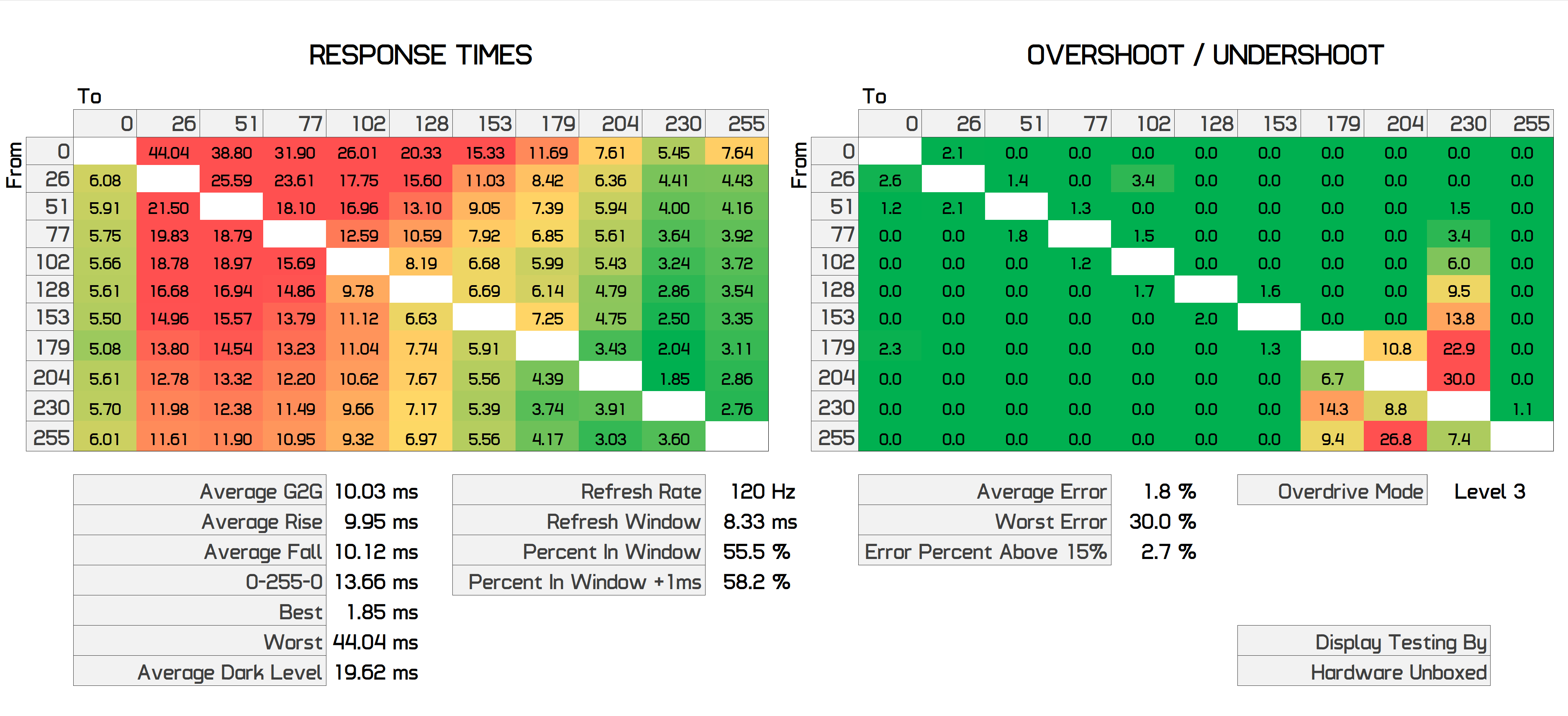
Level 4 does improve the overall average to 8.7ms and the error rate is still manageable, with just 10% of transitions having more than 15% overshoot. However dark level smearing is still a big issue here. We can go all the way up to Level 5 which significantly improves response performance, but that comes at the expense of an average error rate of 35%, which is massive. I wouldn’t recommend using this mode unless you love inverse ghosting. There are also levels below 3 that you can use, but each step is even slower so we won’t bother covering them here.
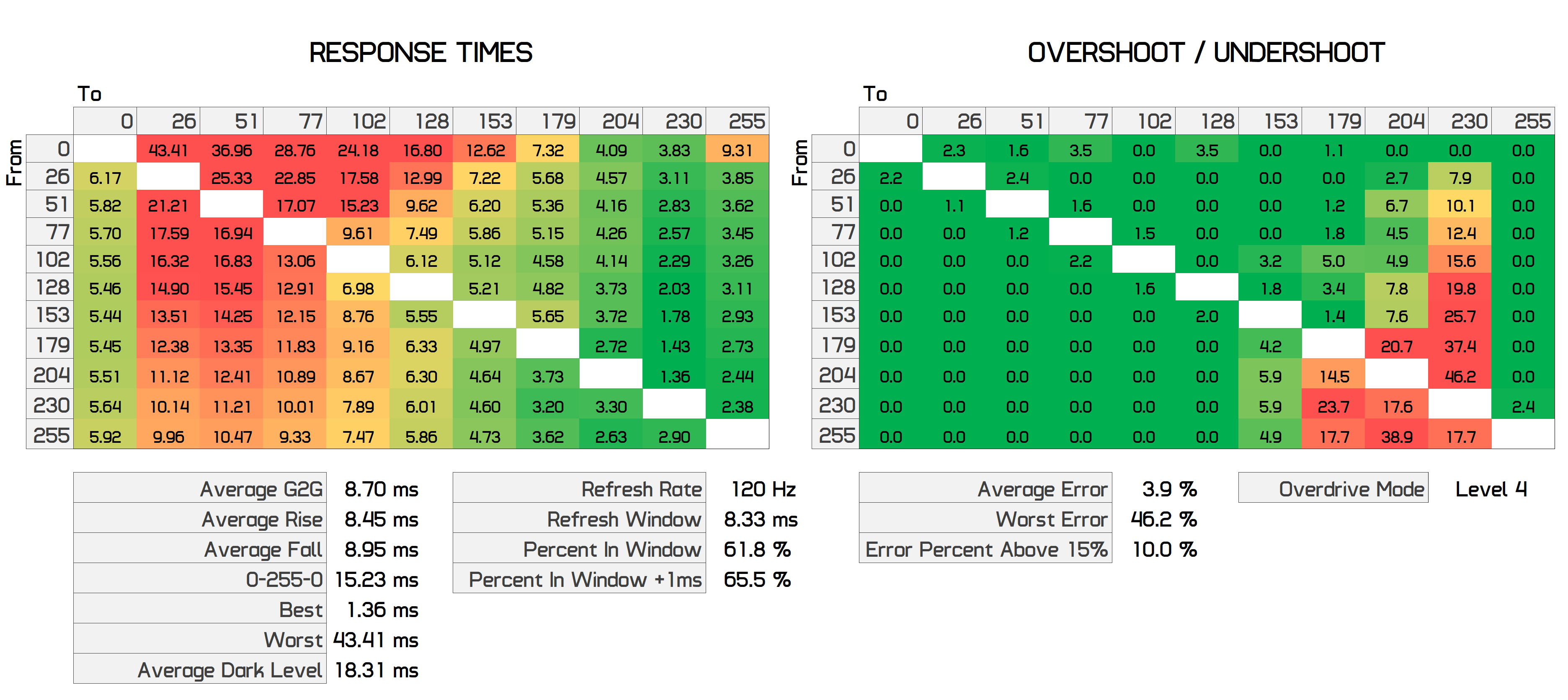
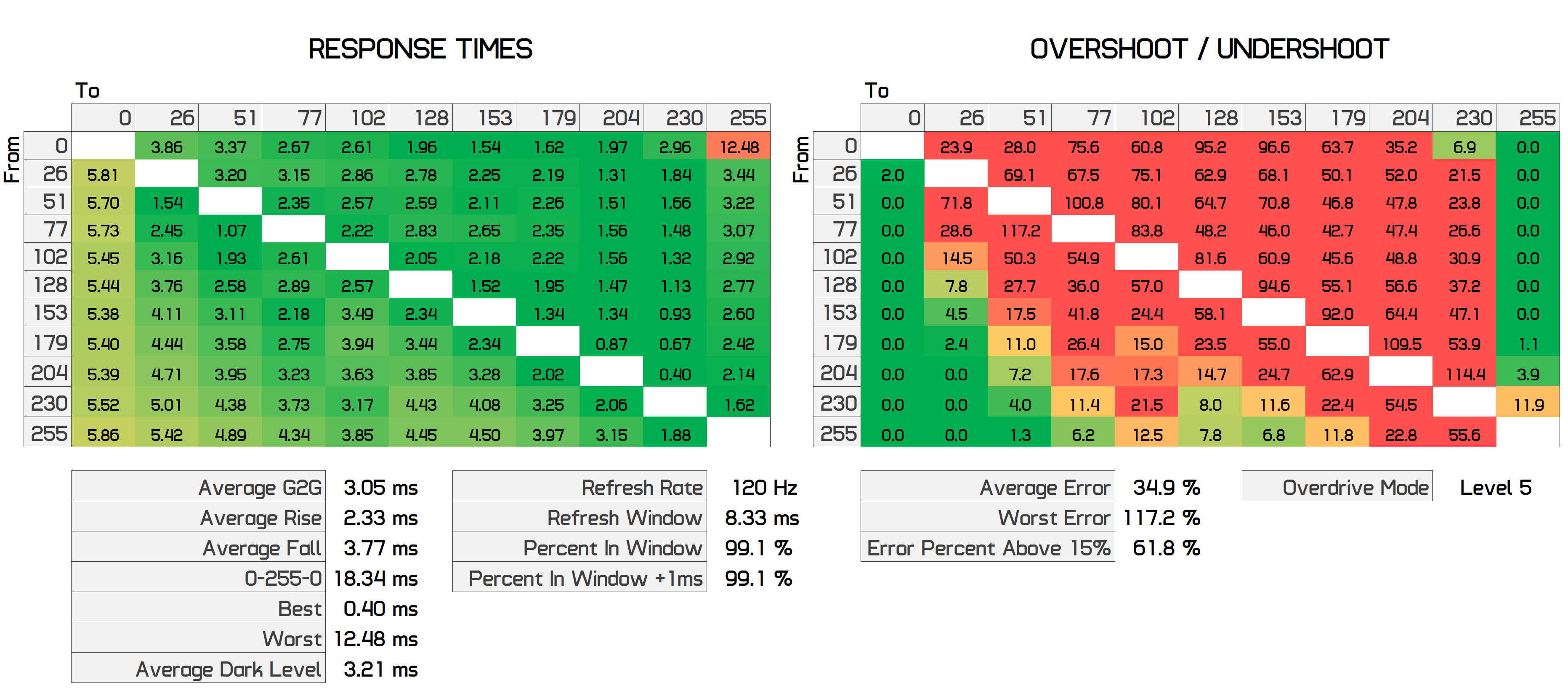
Using the optimal level 4 overdrive mode at 120Hz and comparing to other displays, we’d say the XG438Q is slow in general. The best VA panels we’ve tested can be seen with an average in the 4.5 to 6.5 ms range, so 8.70ms is on the worse end of the scale.
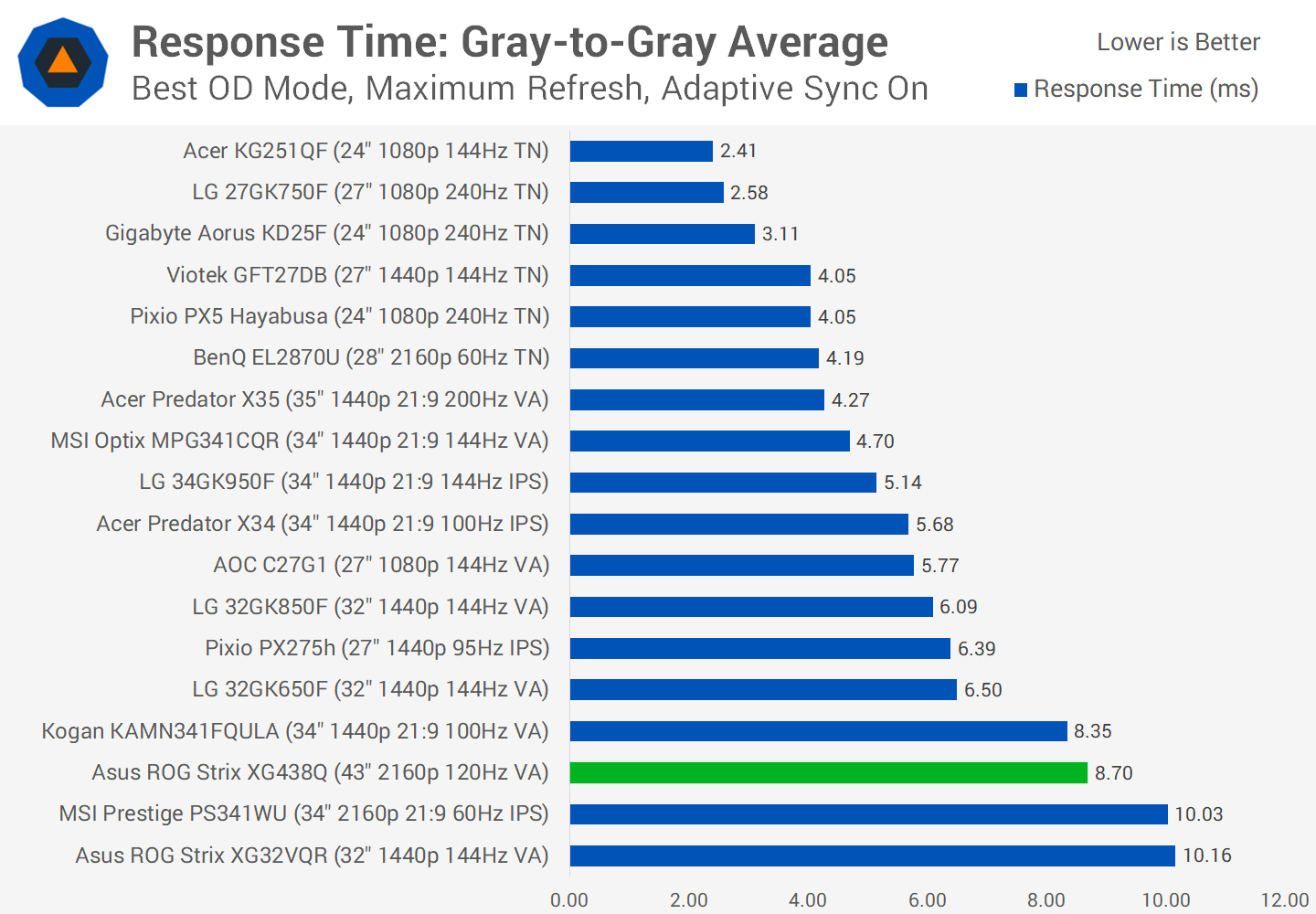
And that’s exacerbated by an 18.31ms dark level response average, which is the slowest result we’ve recorded, indicating this monitor has the worst dark level smearing of the seven VA panels we’ve tested. A 10ms average isn’t amazing from some of the better monitors, so at 18ms you’ll be noticing it.
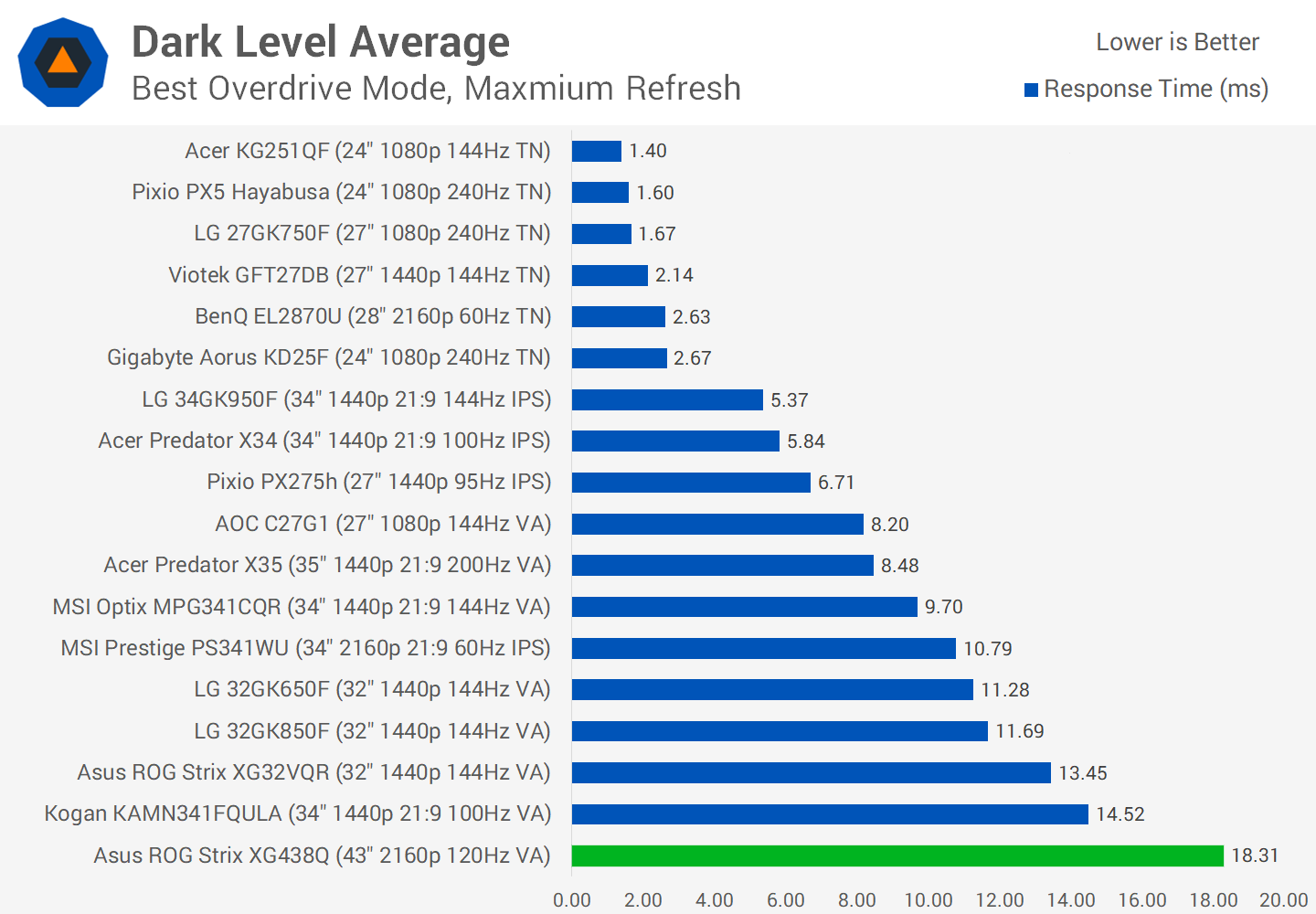
Refresh rate compliance is also mediocre, with just 65% of all transitions getting close to the 8.33ms window required for true 120Hz. It’s the dark level performance that lets this display down, as brighter transitions are much faster and easily fall within 120Hz. And with this optimal overdrive mode, the error rate is pretty standard so inverse ghosting isn’t a huge issue.
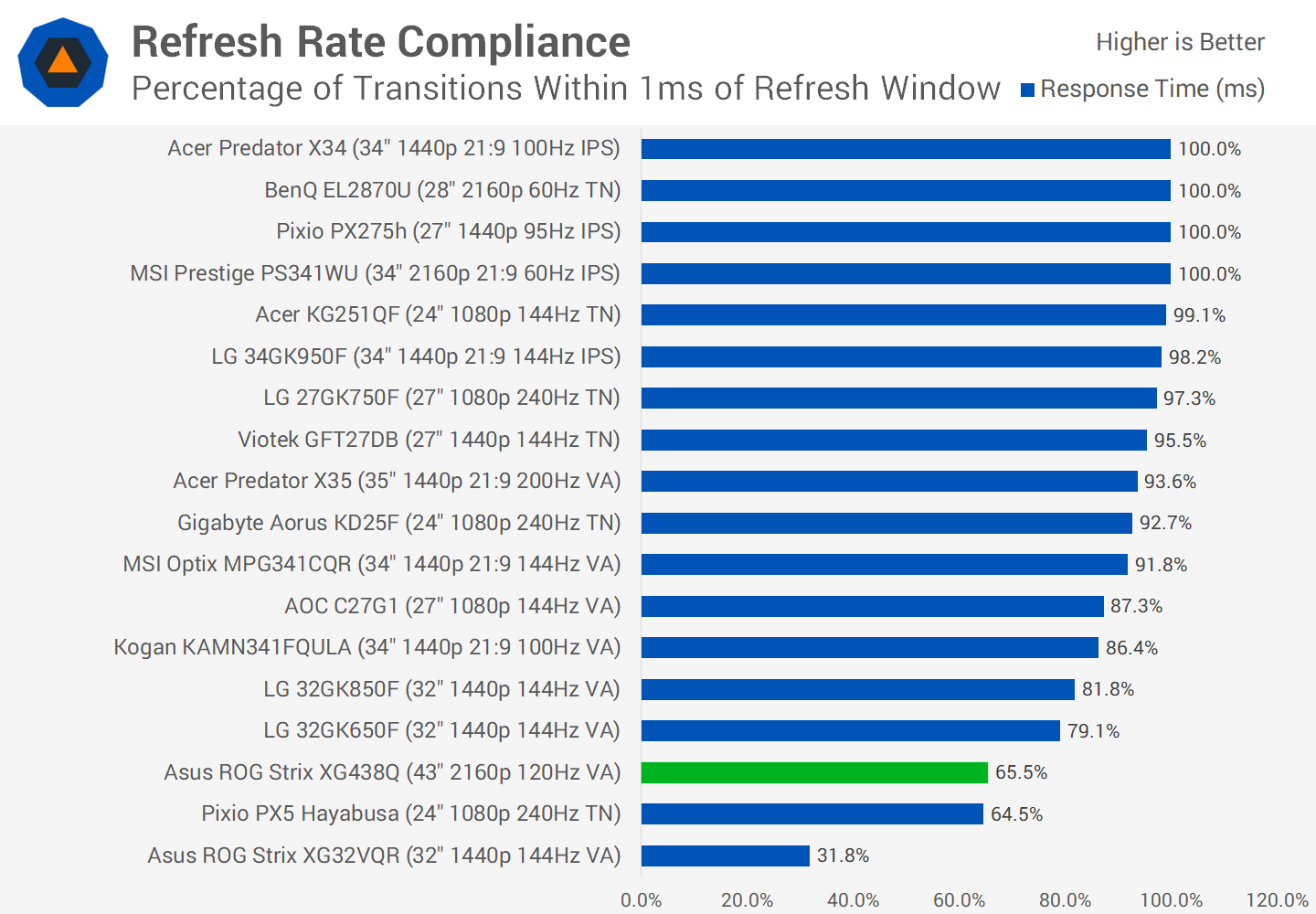
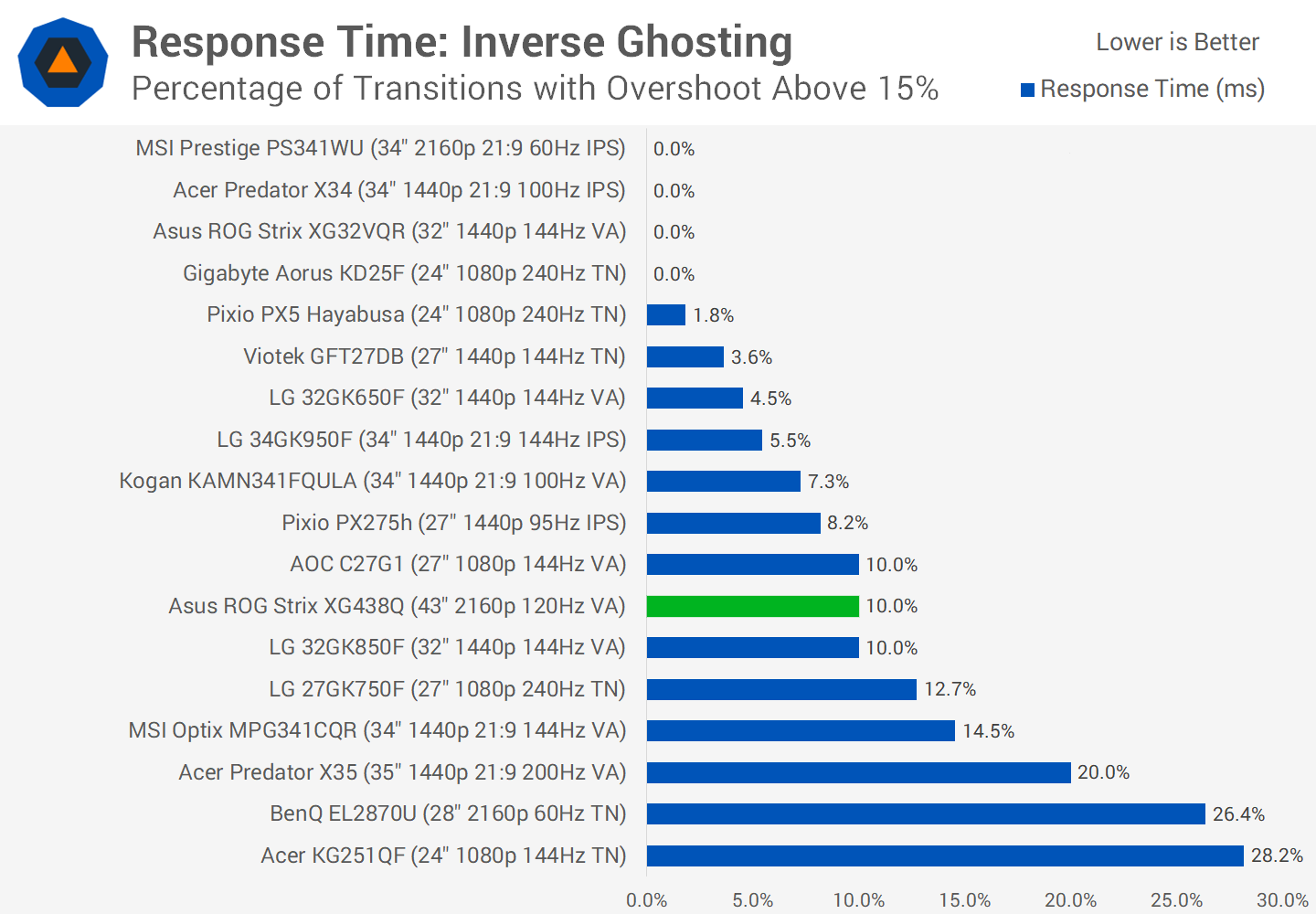
For those wanting to use this display at 60Hz, you should use the level 3 overdrive mode, which performs very similarly to level 4 at 120Hz. An 8.8ms average here is okay, but again a dark level average of 15.91ms is an issue.
Input lag again is not amazing, a result of 9.75ms in our testing indicates that there’s around 4.5ms of processing lag. Not terrible, not amazing. For a 120Hz monitor we’d perhaps like a little faster input lag but then again it’s around the same mark as the Acer Predator X34.
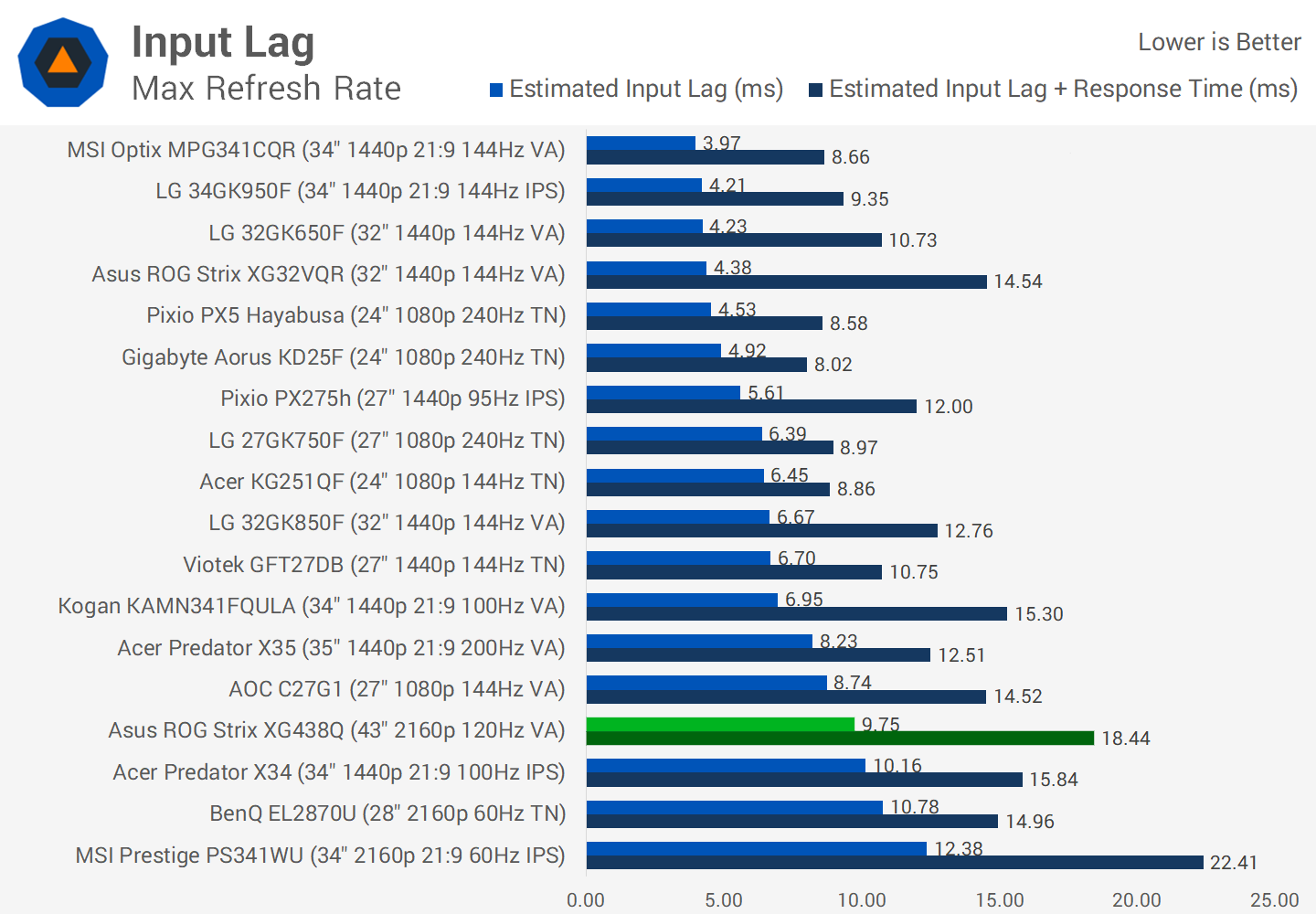
As for color performance, couple of quick notes before we get into it. The XG438Q supports 90% DCI-P3 coverage, but there’s no sRGB toggle, so out of the box colors are oversaturated. The local dimming backlight is also enabled by default, which does affect performance. Also, due to its low zone count – there’s just eight edge lit zones – haloing is very noticeable for desktop usage. Normally I would only enable local dimming for HDR content but it’s enabled by default, so let’s see how it performs.
Default Color Performance
When testing the display against the sRGB standard, things get off to a rocky start in greyscale. While the color tint is okay and a CCT average of 6123K is only slightly warm, the gamma curve of around 2.4 is well off the sRGB standard, and a deltaE average of 3.13 is outside the accurate range we usually like to see, which is below 2.0.
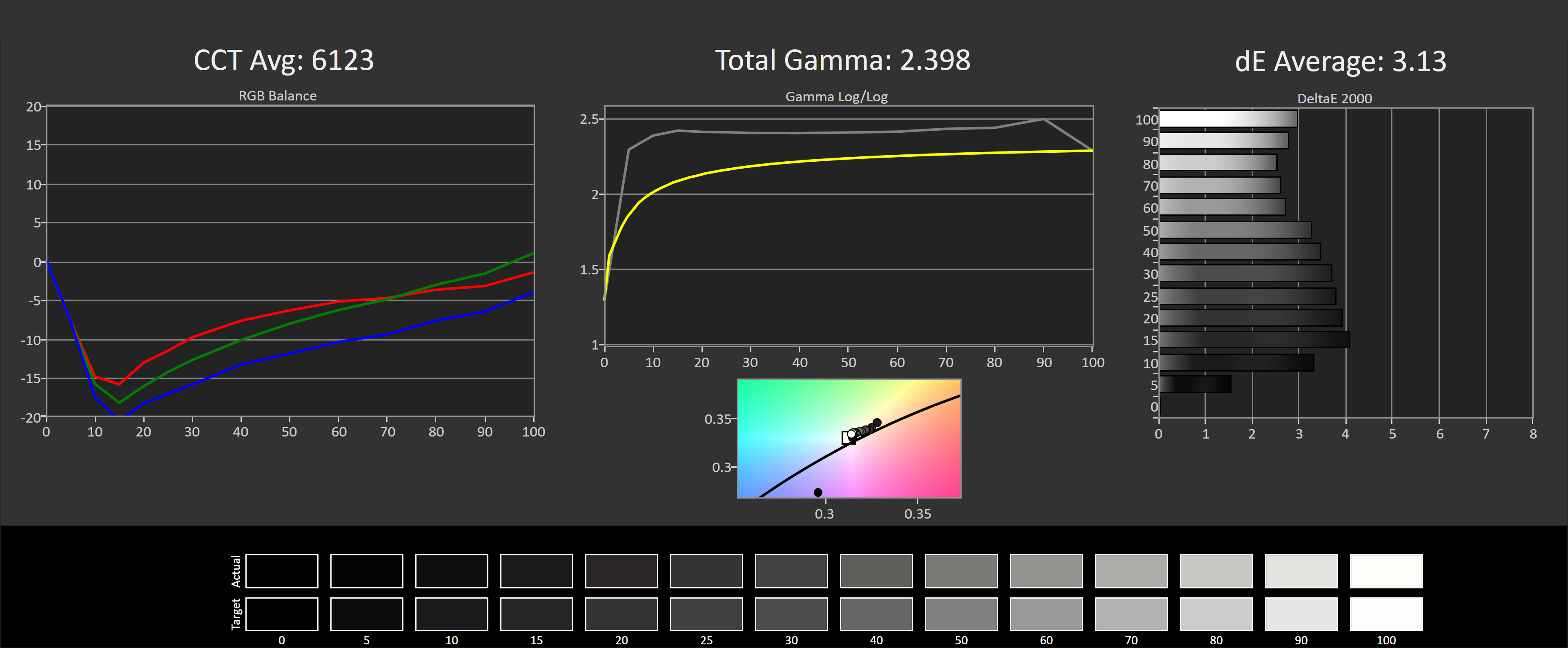
As we get into saturation performance, the most noticeable issue with performance here are yellows: they are miles off and clipped at the top end for some bizarre reason. This leads to an overall deltaE average of 3.71, plus we’re getting oversaturation due to the wide gamut. It’s no surprise to see similar performance with ColorChecker: a deltaE average of 3.584 again isn’t as accurate as I’d like.
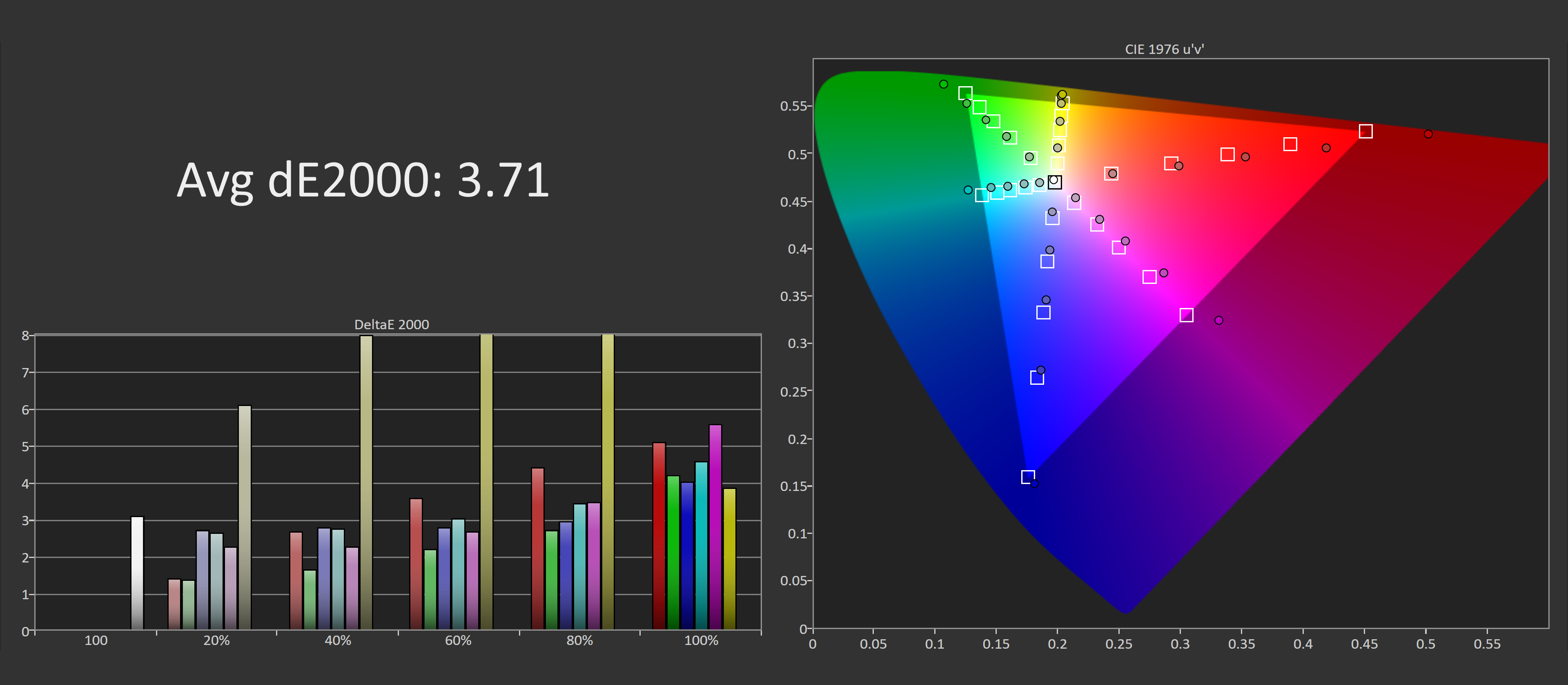
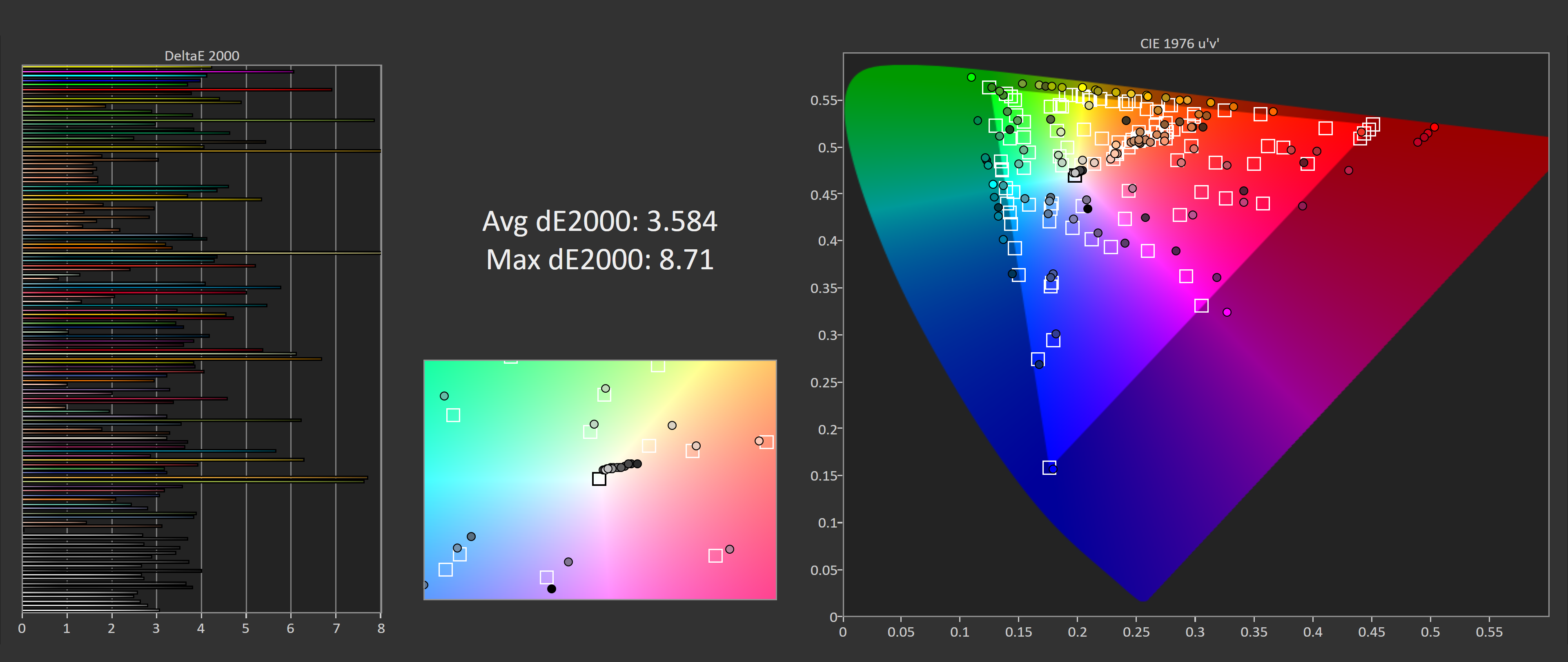
That said, when comparing this monitor to others in their default configuration, it falls in the typical gaming monitor zone where deltaEs are between 3.0 and 4.0.
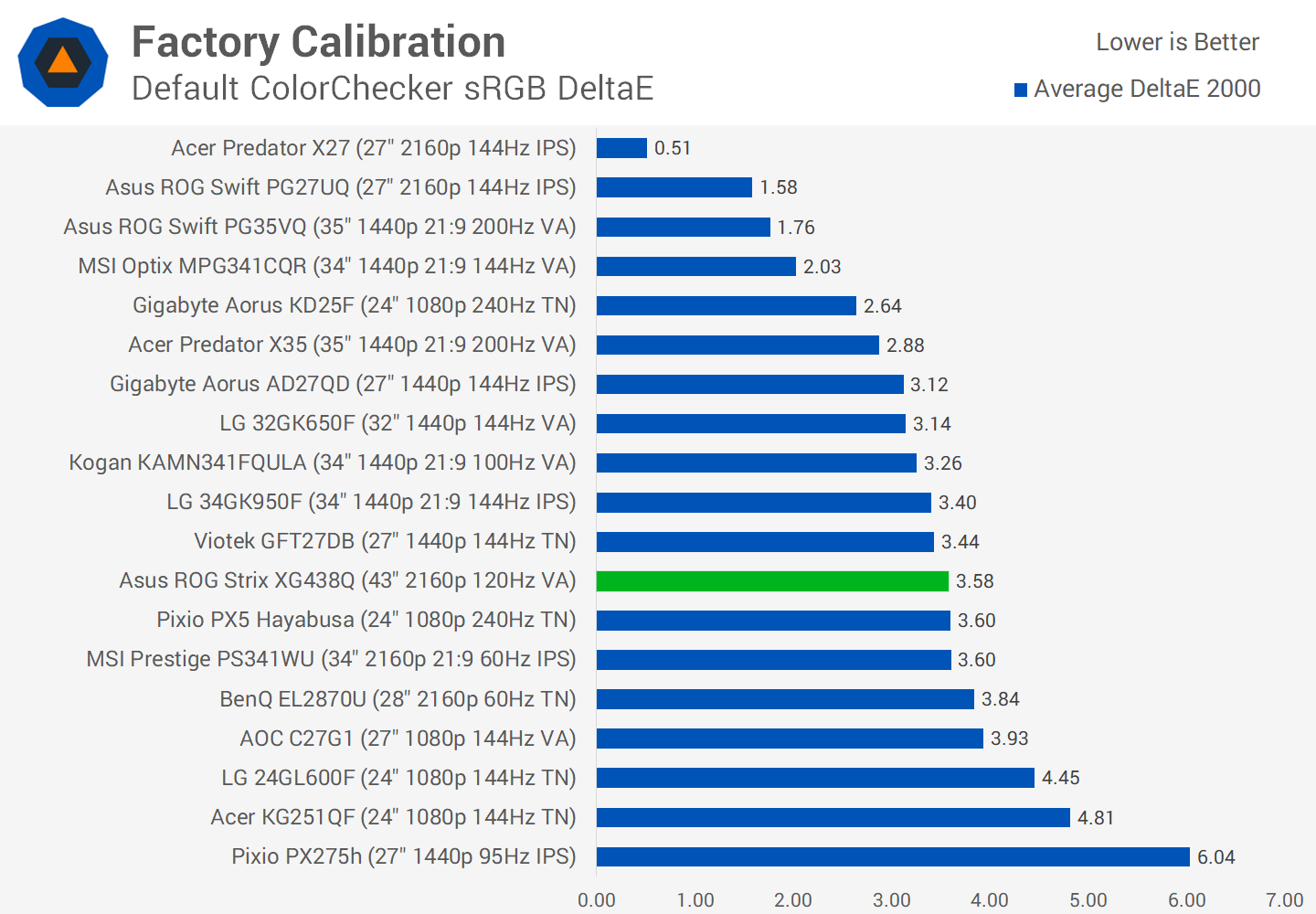
If you want more accurate performance, the key feature to turn off is the dynamic backlight. This seems to affect the gamma performance, and to me looks pretty crap for use with SDR content or desktop apps. I also made some slight tweaks to color temperature for my unit, and of course switched the overdrive mode to Level 4 as we found earlier.
With those changes in place we see pretty significant improvements to greyscale performance. The deltaE average is rock solid, as is the adherence to the sRGB gamma curve. This is a really strong result achieved without a full calibration. Unfortunately, the issue with yellows is not resolved, so color performance in our other tests is still pretty poor.
OSD Tweaked Color Performance
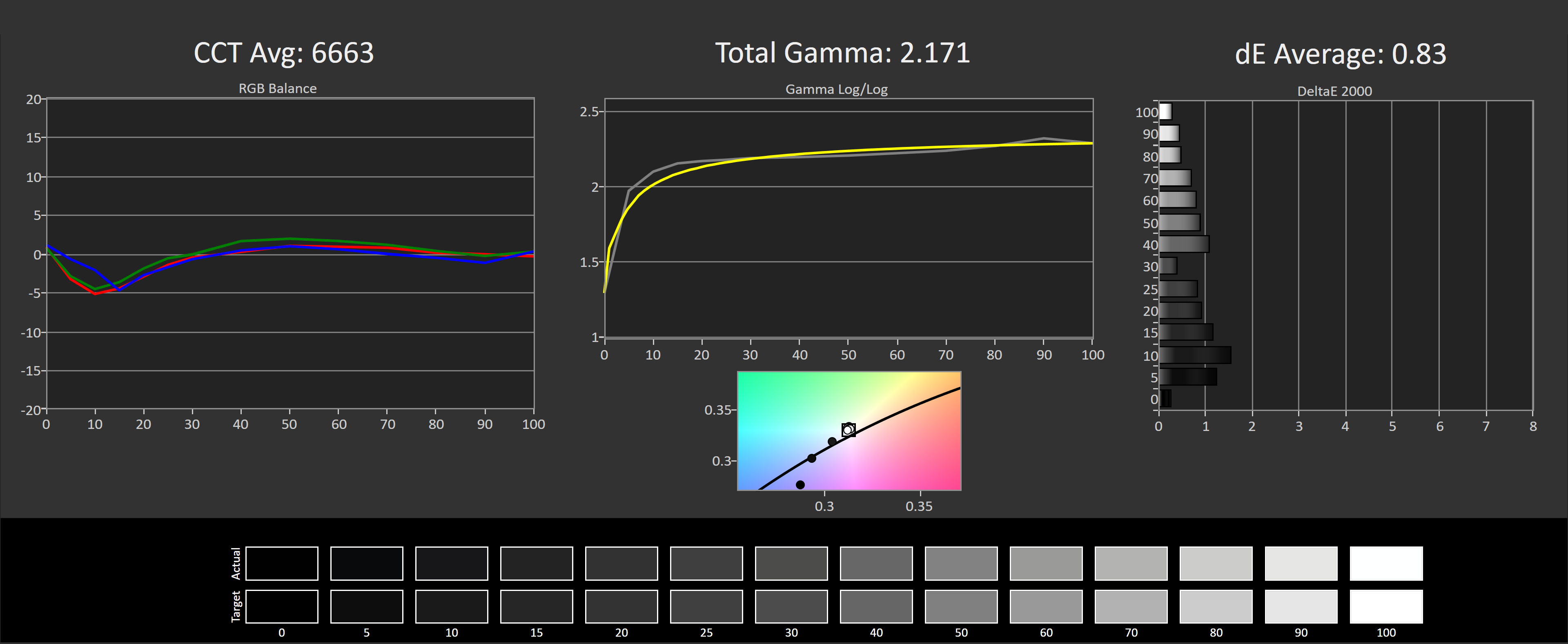
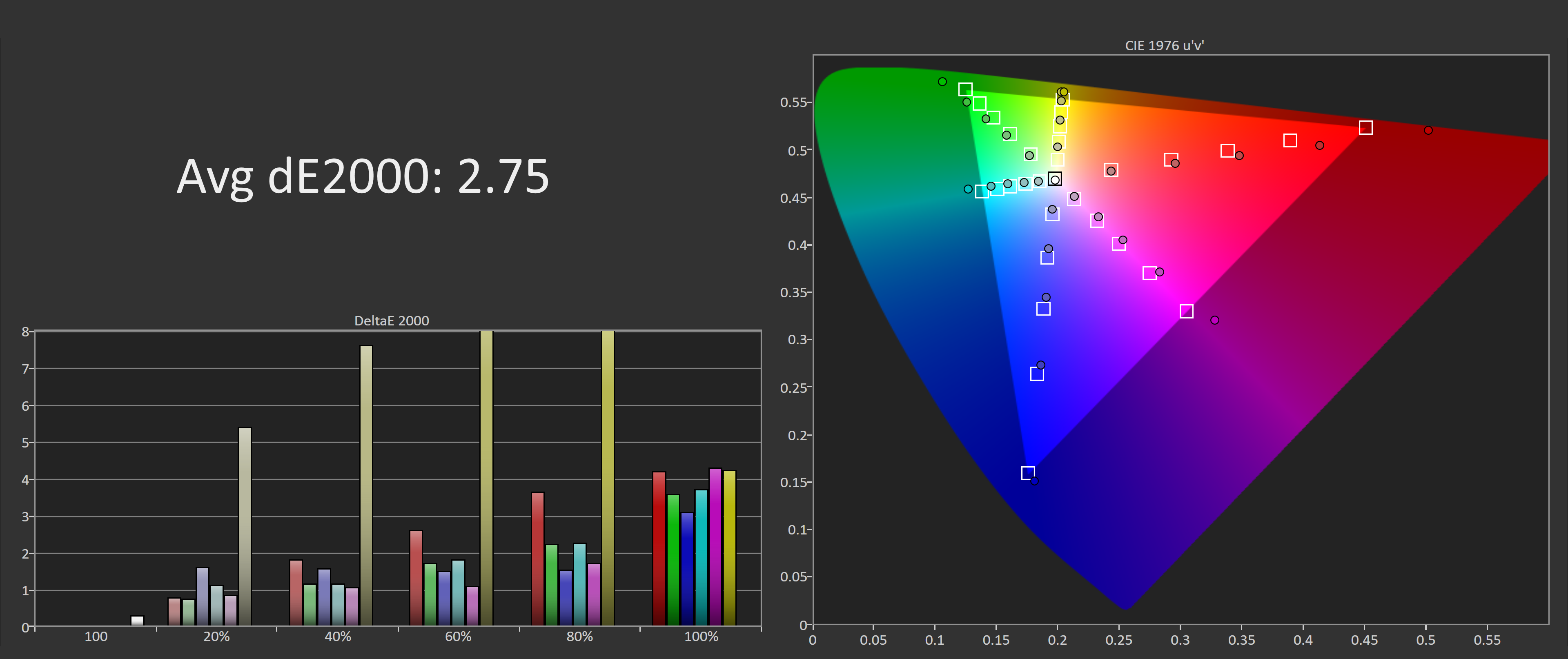
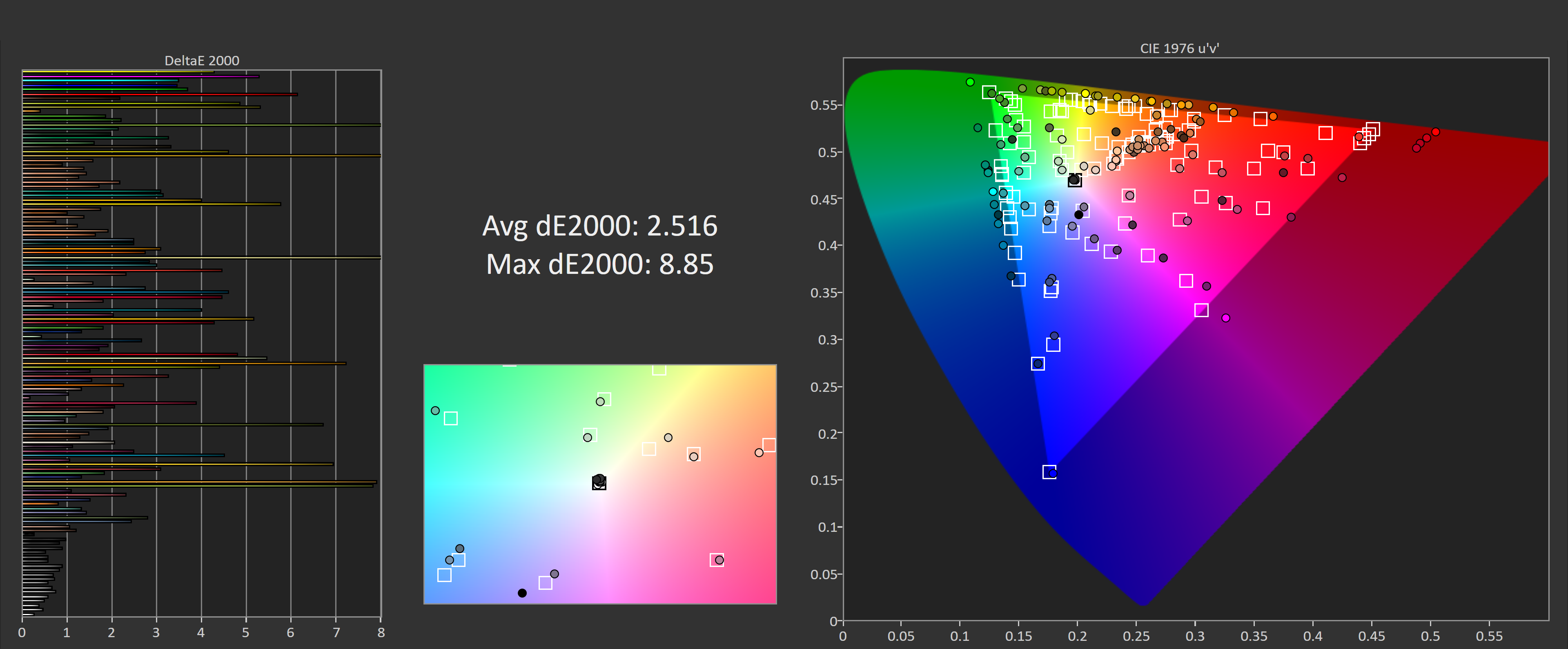
To get things nice and accurate, you do need to perform a full calibration, which fixes issues such as the weird yellow performance and also allows you to get sRGB accurate colors for general usage. It’s not a perfect result as you’ll see here from the ColorChecker test, where ideally there would be no colors tested with a deltaE above 2.0, but for a gaming monitor this is fine.
Calibrated Color Performance
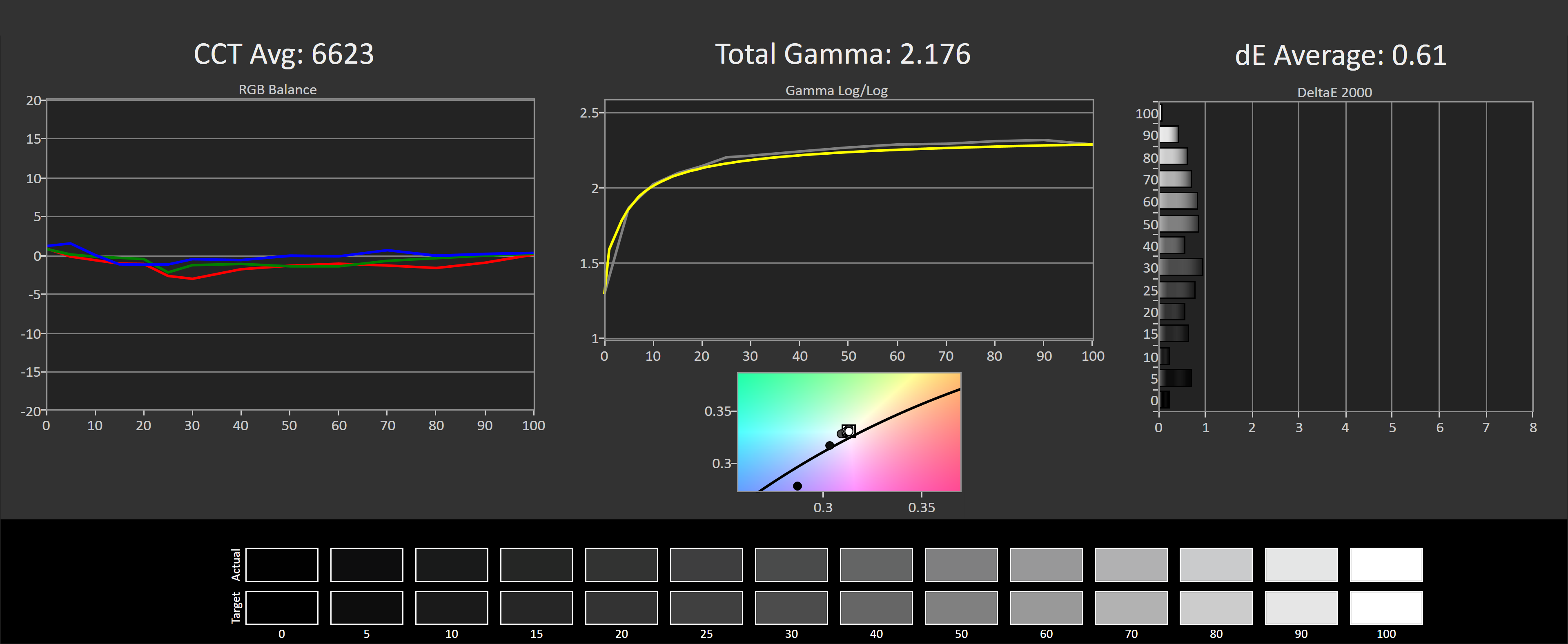
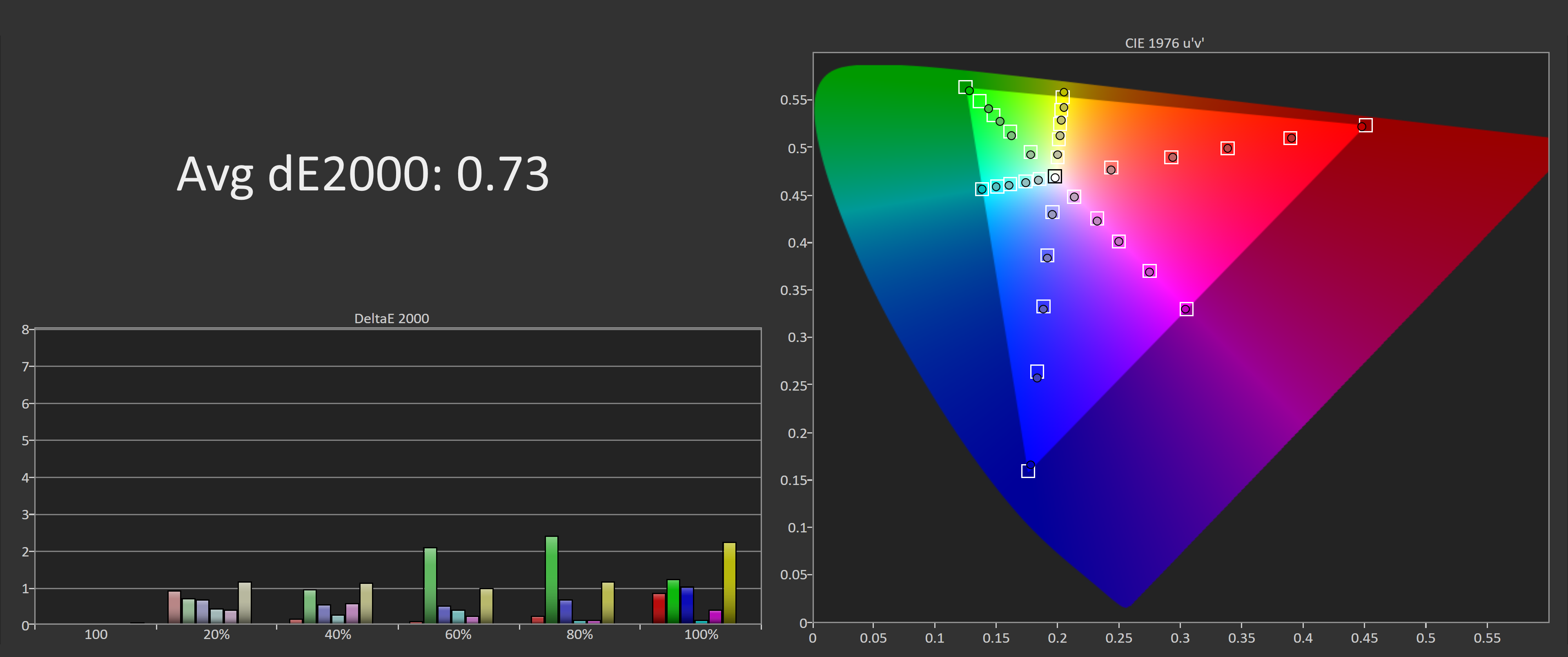
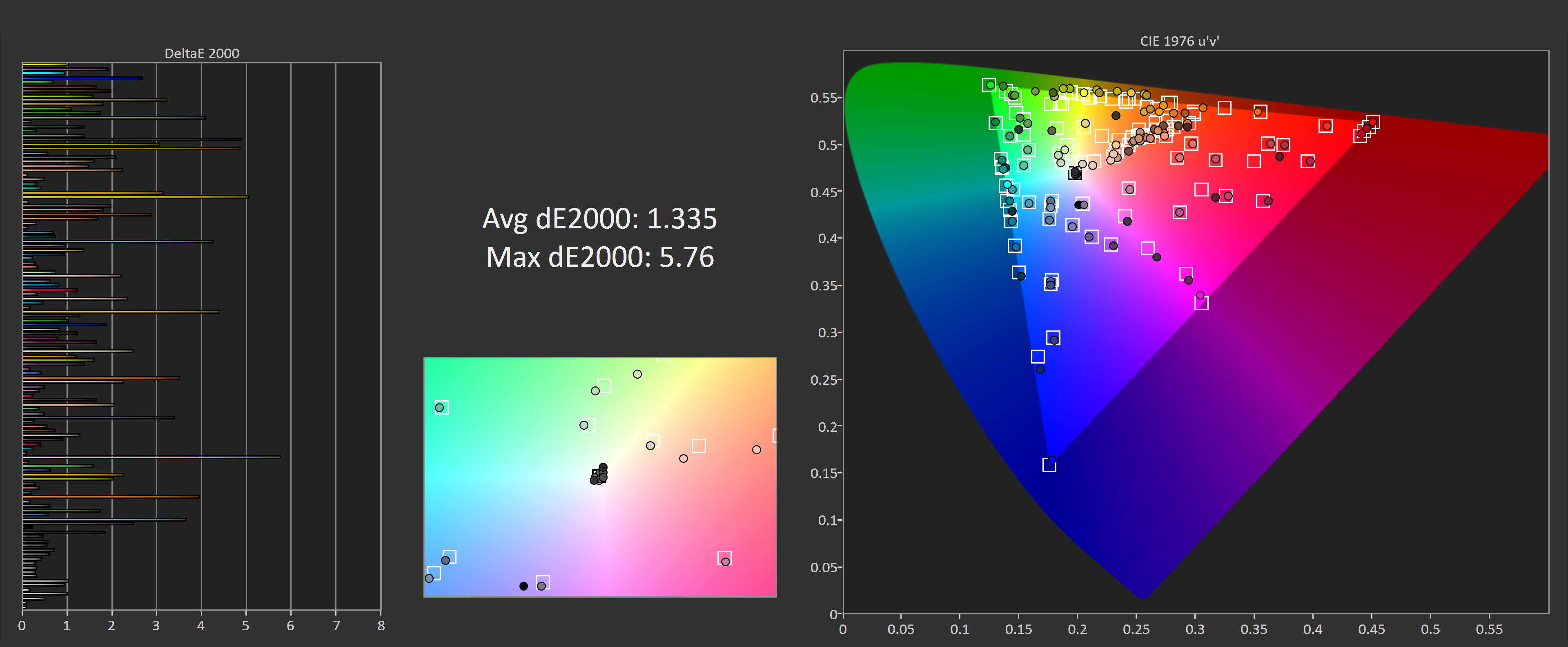
The monitor is also quite accurate when calibrated for D65-P3 performance, there is a small amount of clipping at the top end as gamut coverage is only 90% rather than 100%, but that’s to be expected. If you like a bit of oversaturation and like vivid colors, this will be a great monitor for you.
Brightness in the SDR mode is excellent, topping out at 474 nits. The native contrast ratio is also very good, so don’t be shy in disabling that dynamic backlight for SDR usage, as you’ll still get over a 4000:1 contrast ratio after calibration. And calibration in the first place doesn’t have a significant impact on contrast ratio, so we’re not hurting native panel performance further in its quest for deep blacks.
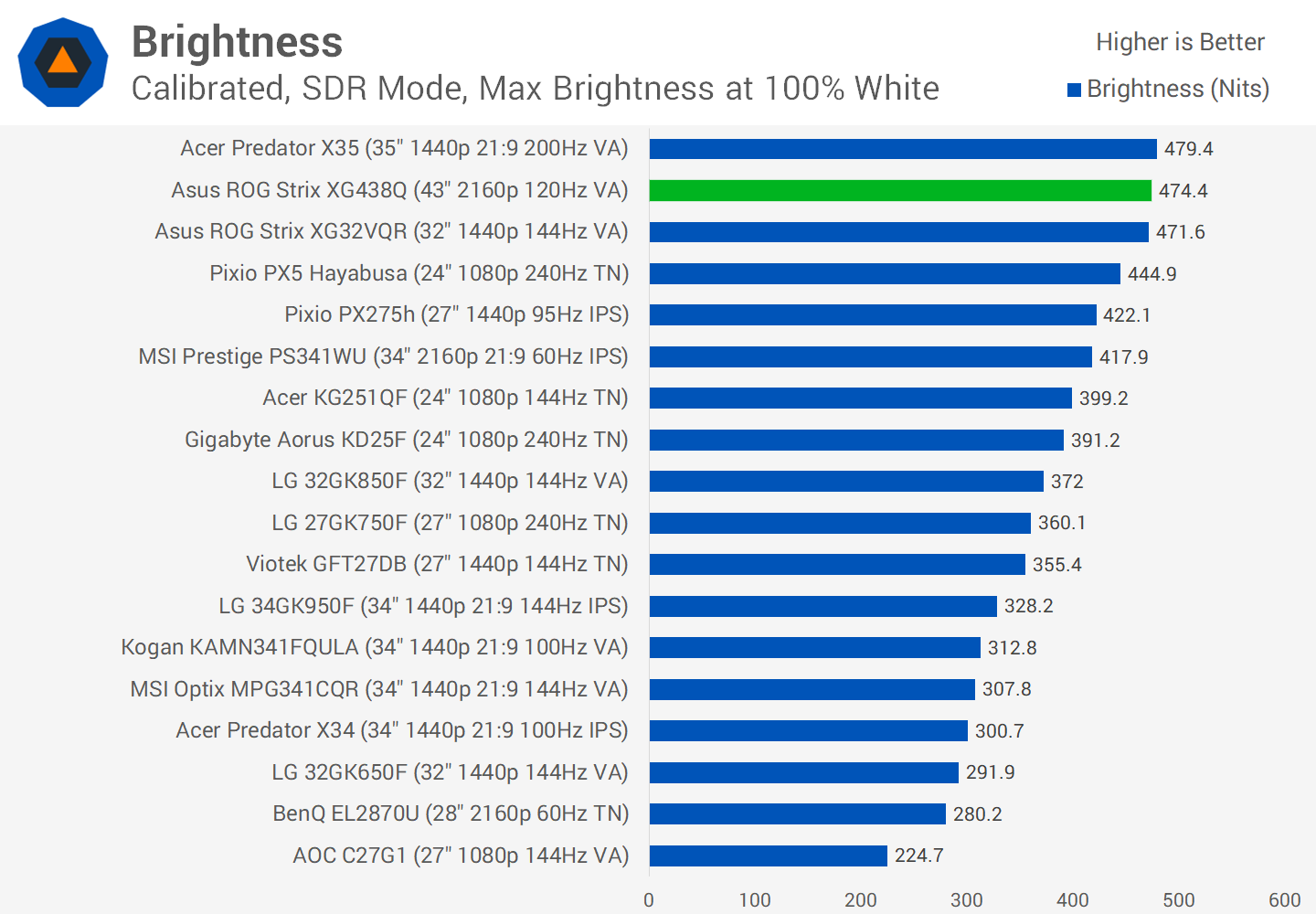
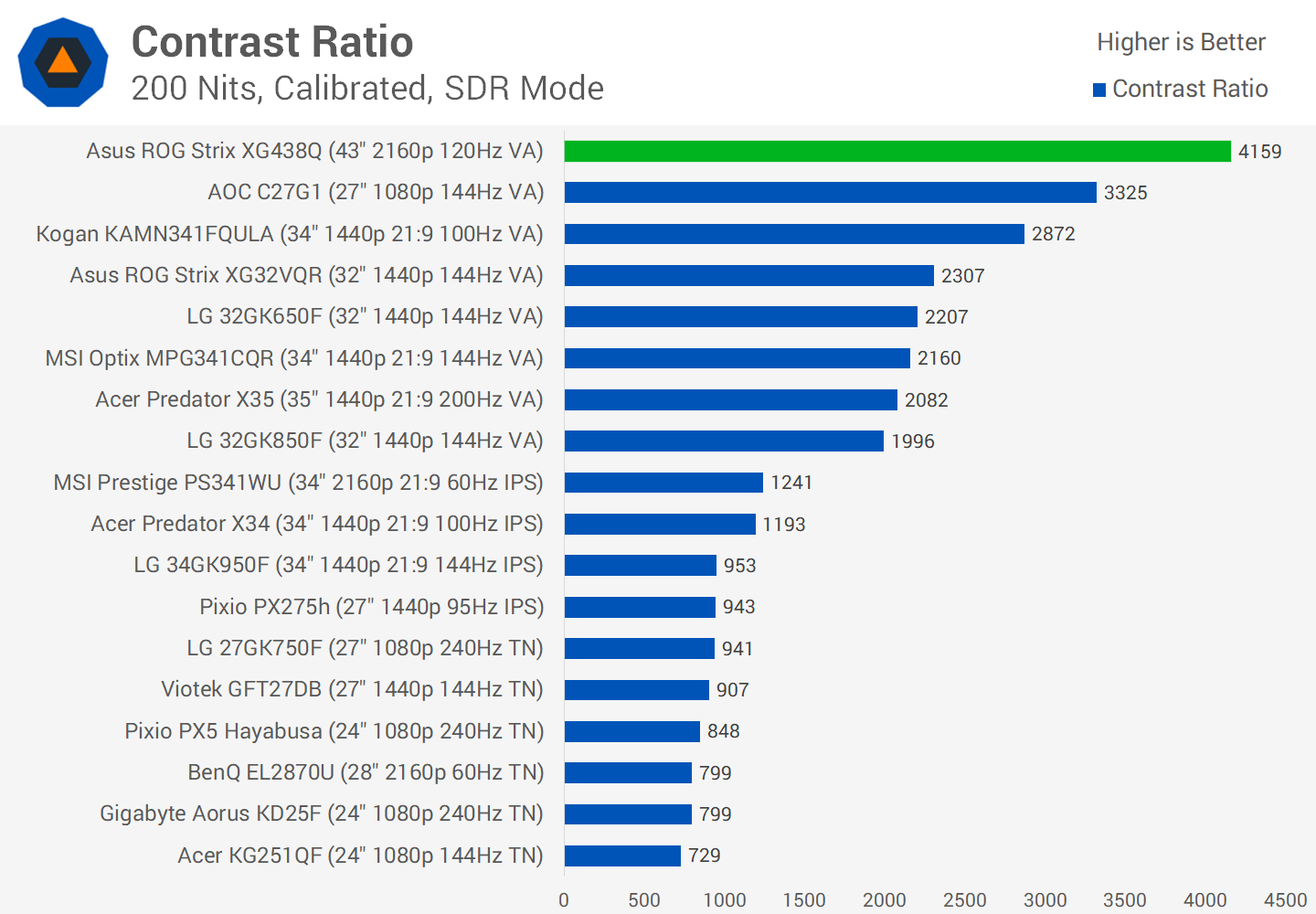
Unfortunately, uniformity is poor. This was the same issue with the Philips Momentum 43: with such a large panel, uniformity issues are hard to prevent and easy to spot. With this monitor, the bottom third of the panel is off compared to the rest, at least for our review unit, and there’s noticeable vignetting as well. It’s not something you’ll notice in gaming, but for web browsing with large areas of the same color, you might find it annoying.
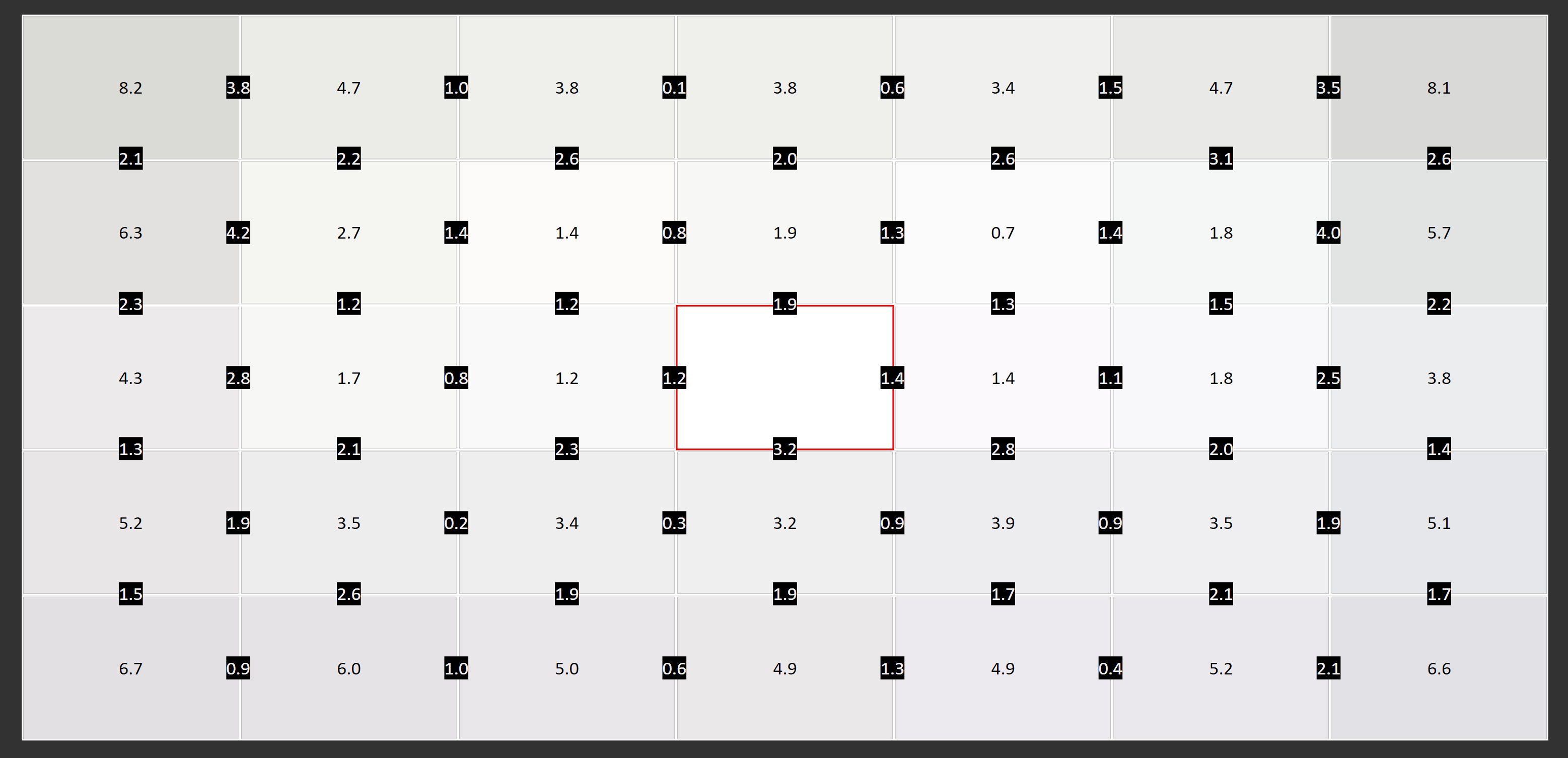
HDR is also a big feature. Asus is touting DisplayHDR 600 compliance which is a little lower than the DisplayHDR 1000 we’ve seen from previous 4K 60Hz monitors of this size, but it’s still promising for those that do want some HDR functionality. What we’re getting here falls into the semi-HDR category. Brightness is good enough, at 600 nits peak and sustained, as is the color performance which hits 90% DCI-P3 coverage without issue. However the lack of a full array local dimming backlight, with Asus instead opting for just 8 edge lit dimming zones, prevents you from getting the full high contrast experience that is expected of true HDR.
HDR brightness is good, hitting 660 nits whether sustained or flash, and there’s only a small drop off to around 550 nits for small window sizes. While high zone count monitors tend to increase the brightness as the window size decreases, with low zone count monitors it’s the opposite. Luckily the drop is only minor here.
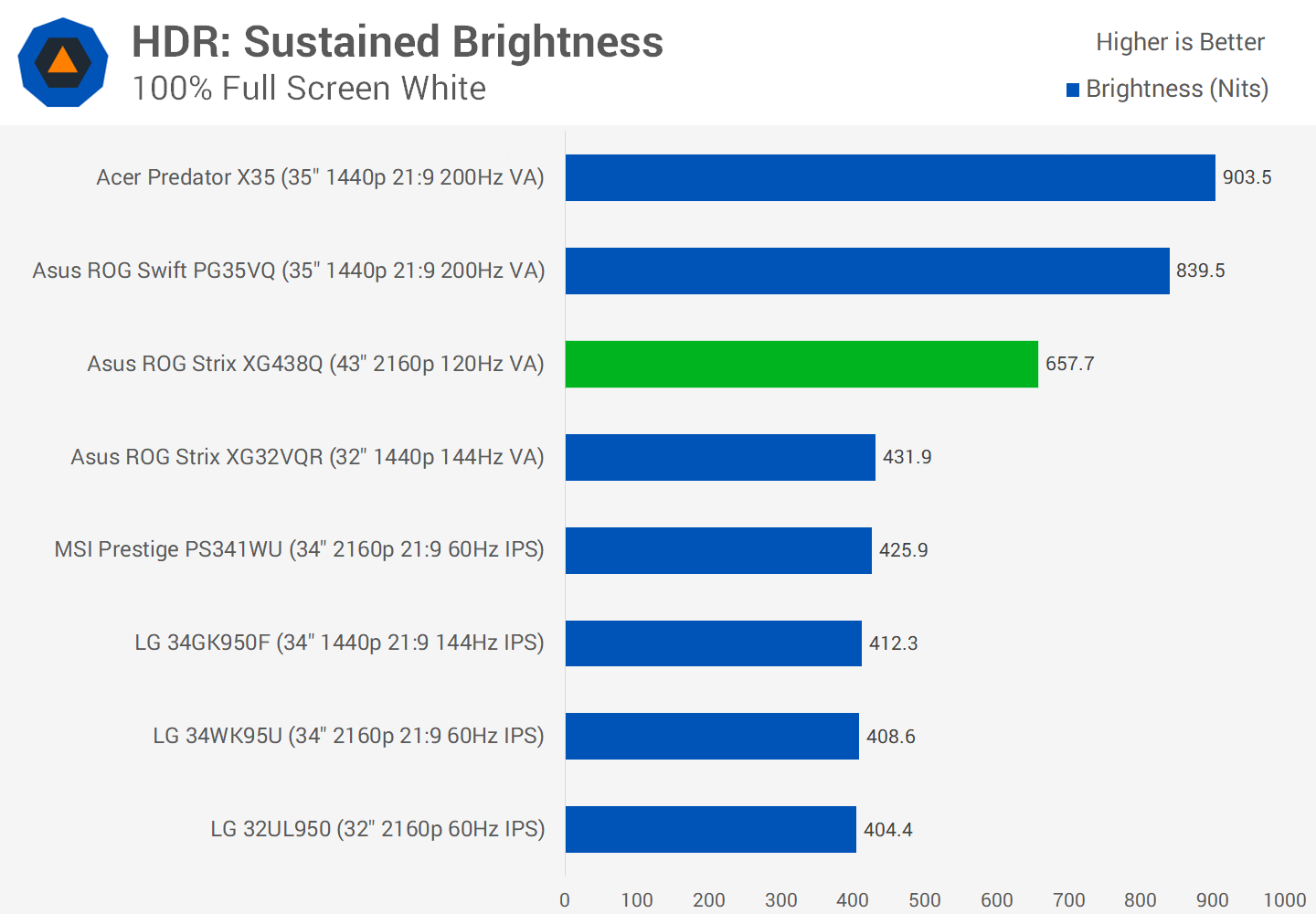
Contrast is very good, with the dynamic backlight almost turning off the backlight when displaying a full black image. This leads to a very high best case contrast ratio. However when looking at single frame contrast, which is the cornerstone of HDR, the edge lit backlight can only manage a best case ratio of 20,000:1, which is below the ideal 50,000:1 or higher. So we are getting a better-than-native contrast ratio, around 5 times higher, but because of the low zone count the monitor can only hit these sorts of ratios in large chunks.

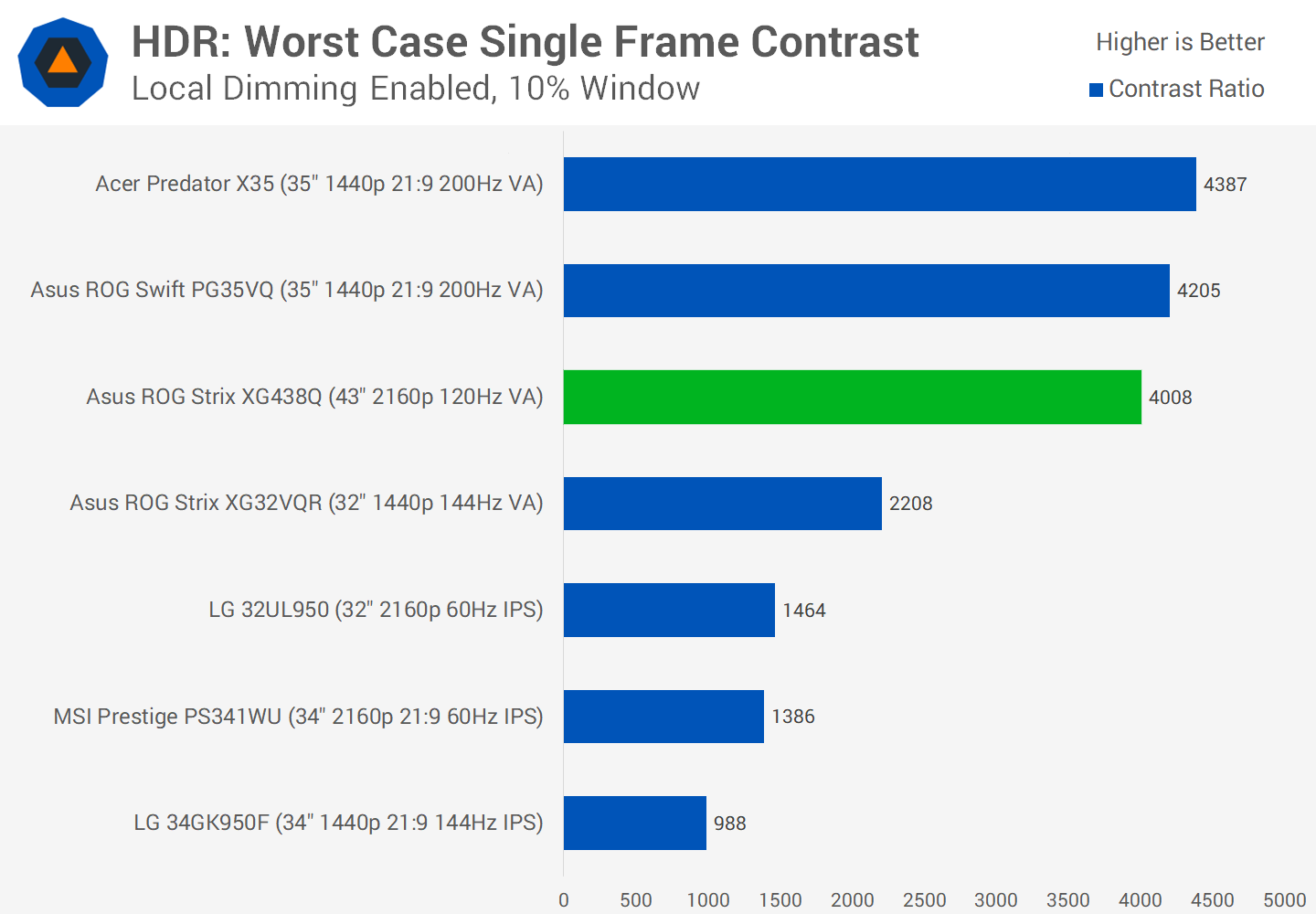
The XG438Q performs well in our worst case HDR contrast test, because of a very high native contrast ratio of 4,000:1. While we’re not getting above native contrast here, it actually outperforms the Asus PG35VQ with its FALD backlight. This is because while the PG35VQ does have much better zone control, it has a lower native contrast ratio, and the FALD backlight is only good for an extra 1500:1 in this test.
Is It Good?
I’m in two minds about the Asus XG438Q. It’s a big monitor, it supports 4K at 120 Hz, and it is decent for HDR in specific scenarios. Most other 43-inch monitors up until this point have only been 60 Hz capable, so the XG438Q is unique in that respect and offers something better for gamers.
However, it’s fair to say there are some performance to be noted. The BGR subpixel layout has been a problem for other 43-inch monitors, and it rears its head again here, which leads to poor text rendering at a 100% resolution scale. Response time performance is below average with particularly poor dark level smearing. And while the monitor does a decent job of greyscale accuracy when you disable the dynamic backlight, there are a few color performance oddities as well, plus weak uniformity.
Normally we wouldn’t recommend this sort of monitor, but it’s also the only option for high refresh gaming at this size. Even though performance is only average, it’s going to be better than 4K 60Hz equivalents for gaming simply because it has a higher refresh rate, provided you can utilize it. If you don’t have a powerful enough GPU, or gaming isn’t a use case for you, go for a 43-inch 60Hz IPS monitor instead.
The ROG Strix XG438Q is brand new and its pricing has yet to be set in stone. We estimate it will set you back around €1,200 in Europe and $1,100 in the US. In other words, you will pay a premium for the 120 Hz support. Paying double isn’t unusual to get high refresh rates, but ideally a $1,000 monitor should perform better in most respects, something the XG438Q doesn't quite achieve. With that said, this isn’t the first time we’ve run into issues with a 43-inch 4K VA panel, so we won't place the blame on Asus. Instead it seems to be as good as you can get for current-gen panels of this size, which clearly aren’t as popular as some of the more refined smaller sizes for the time being.
Shopping Shortcuts:
https://www.techspot.com/review/1905-asus-rog-strix-xg438q/
2019-09-04 11:03:00Z
52780373084863





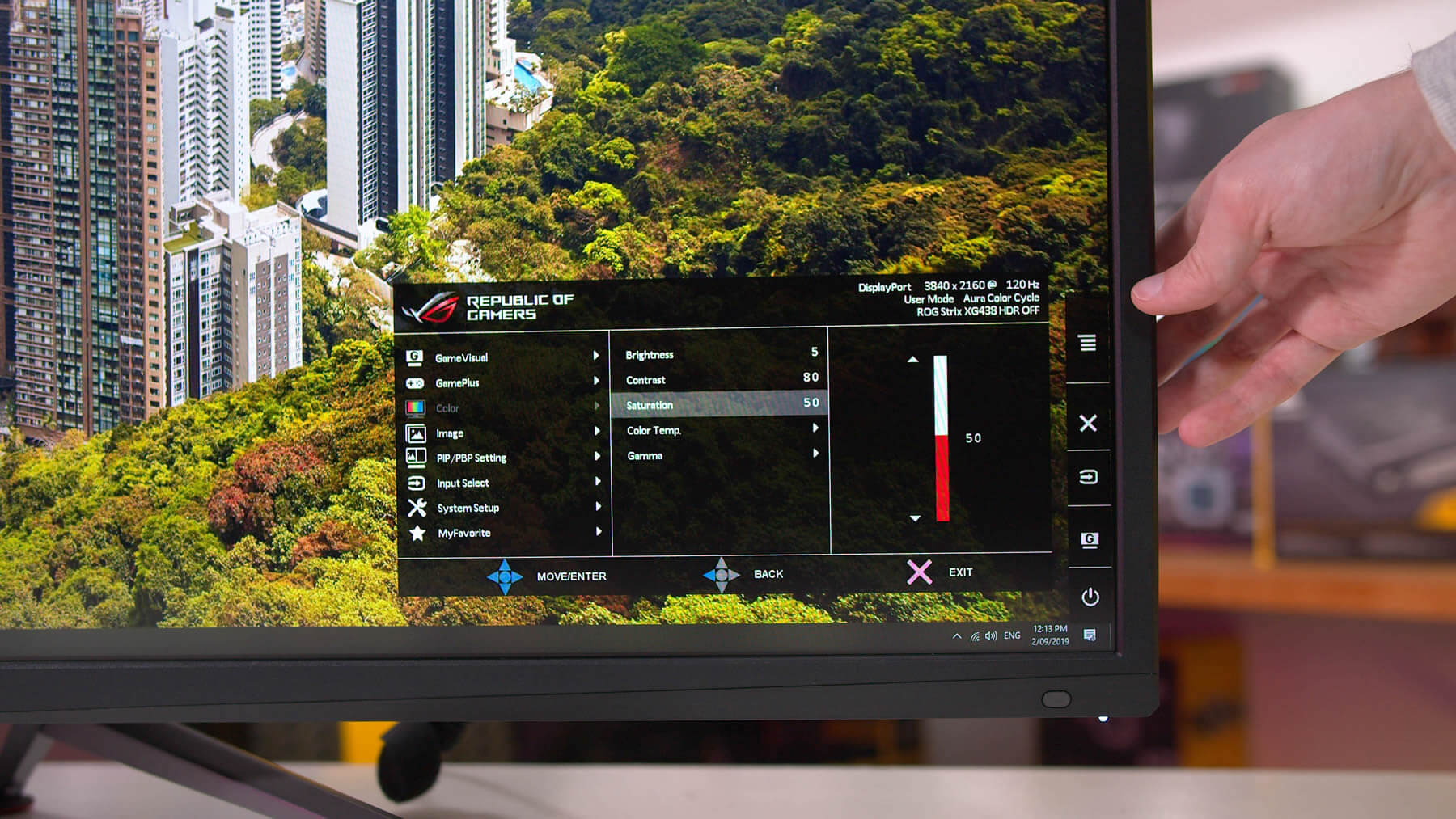
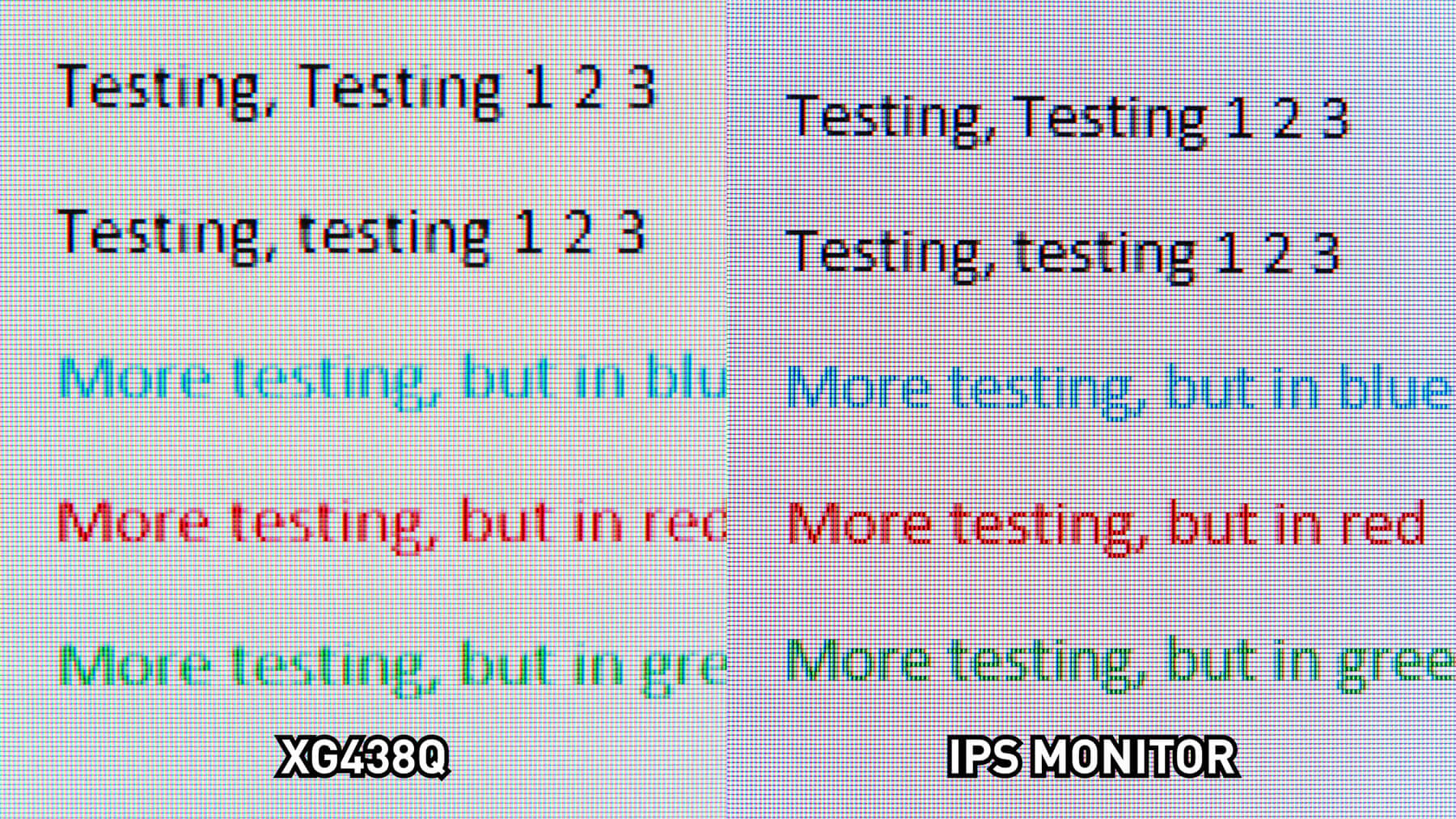
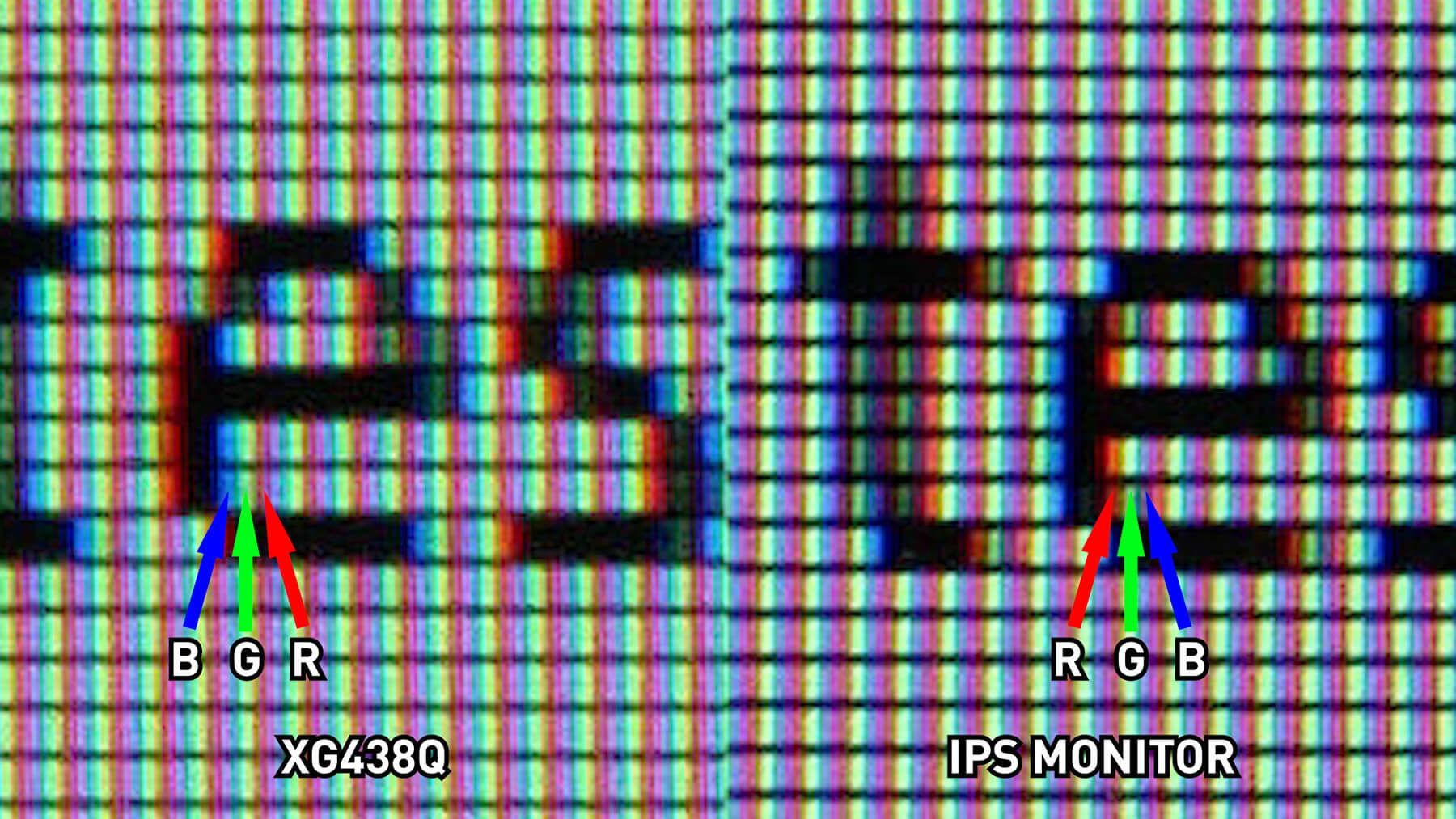


Tidak ada komentar:
Posting Komentar